In this tutorial, learn how to automate the creation of service calls in Priority when an status updated in Monday.
Prerequisites #
Before you begin, ensure the following connections are established:
- Connection between Engini and Priority.
Learn how to connect priority to Engini - Connection between Engini and Monday.
Learn how to connect Monday to Engini
Item Updated #
To get started, add a trigger:
- Open a new workflow and choose “Item Updated” trigger of Monday.

- Fill the empty fields due to next steps:
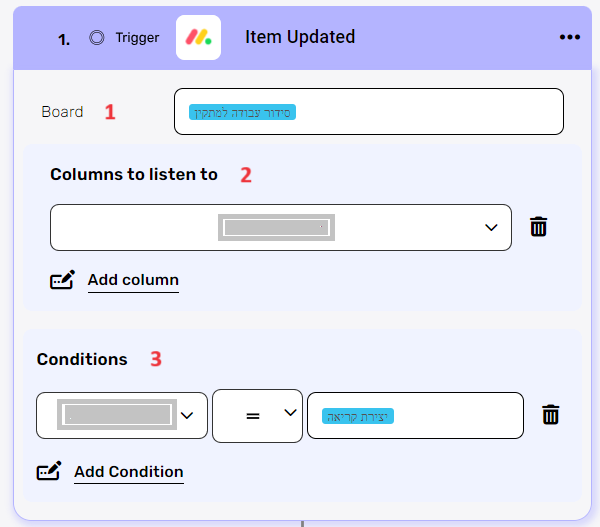
- Board
- Click on the empty field to choose the board.
- Choose from the tooltip the board which related to the update.
For example, “סידור עבודה למתקין”.
- Columns to listen to
- Choose from the drop down the column you want to listen to.
- Click on the “Add column” button to add more columns to listen to.
- Conditions
- On the left field, select from the drop down the field you want to add the filter on. For this process choose the “יצירת קריאה” field, whose type is status, and is what we chose to trigger the workflow.
- On the condition (middle) field, choose from the drop down the “=” condition.
- Click on the right field, and the tooltip will pop up showing the options of the value you can choose.
- Choose the “יצירת קריאה” status, which is one of the statuses in this status field. In this process we chose that this would be the status that would trigger the workflow.
- Press the “Add condition” button to add more conditions.
- Click on the “next step” button.
- Board
Get Subitems #
Next, We will retrieve all the subitems associated with the updated item by using the “Fet Subitems” activity of Monday.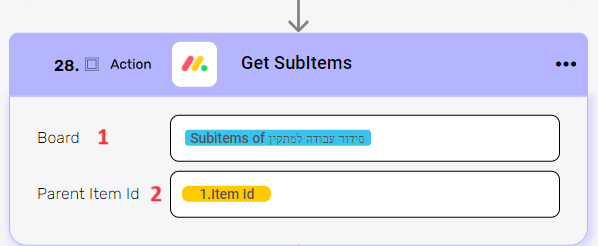
- Board
- Click on the empty field to choose the board.
- Choose from the tooltip the board which you want to get subitems from. In this case, choose “Subitems of סידור עבודה למתקין”.
- Parent item id
- Click on the empty field, and the tooltip will pop up showing the options of the values you can choose.
- Choose the “Item id” value from the trigger.

Create “קריאות שירות” #
Now that we have obtained the necessary fields, we will proceed to create a Service Call in Priority.
- Add a new activity and choose “Create “קריאות שרות”” action of priority.
- Click on the “Add fields” button to fill the fields in the “קריאות שרות” form.
- On the left field, select from the drop down the field you want to populate in the table. For this process choose the fields:
- מס. לקוח
- עד תאריך
- סוג קריאה
- סטטוס קריאה
- ת. שיבוץ
- לטיפול
- ת. פתיחה
- קוד איזור
- שם המקבל
- You can add any other fields you want according to your need.
- Click on the right field, and the tooltip will pop up showing the options of the values you can choose according to your needs.
You can populate the field in one of the following options:- Static value – number / string. when using strings, you need to surround them with single quotes (‘).
- Property value from a previous activity (Using the tooltip that opens when clicking on the field).
- Expression – using functions and/or Previous activity properties and/or static values (Using the tooltip that opens when clicking on the field).
- Repeat on steps 1-4 to Add more fields in addition to the fields we already added, if necessary.
- Click on the “next step” button.
For Each Loop #
To Create a “עבודה” for each of the subitems, add a new activity and choose the “For Each Loop” action of Engini:
- Click on the empty field next to the Data List and choose from the tooltip the array of the line items from the “Get Subitems” activity.
- Click on the “next step” button inside the “for each loop” block.
Create “עבודה” (Subform of “קריאות שירות”) #
Add a new activity and choose the “Create “עבודה” (Subform of “קריאות שרות”)” action of Priority:
- טיפוס(קריאות שרות)
Click on the empty field next to “טיפוס(קריאות שרות)” and a tooltip will pop up showing the options of the value you can choose. Choose the “טיפוס” value from “Create “קריאות שרות”” activity. - קריאה (קריאות שרות)
Click on the empty field next to “קריאה(קריאות שרות)” and a tooltip will pop up showing the options of the value you can choose. Choose the “מספר קריאה” value from “Create “קריאות שרות”” activity. - Fields
- Click on the “Add fields” button to fill the fields in the “עבודה” subform.
- On the left field, select from the drop down the field you want to populate in the subform. For this process choose the fields:
- CURDATE
- TQUANT
- PARTNAME
- Click on the right field, and a tooltip will pop up showing the options of the values you can choose.
- For the “CURDATE” field choose the date value from the “Get Subitems” activity. In this case the field called “תאריך”.
- For the “TQUANT” field choose the planned quantity value from the “Get Subitems” activity. In this case the field called “כמות מתוכננת”.
- For the “PARTNAME” field choose the SKU value from the “Get Subitems” activity. In this case the field called “מק”ט”.
- Repeat on steps 1-3 to Add more fields in addition to the fields we already added, if necessary.
- Click on the “next step” button inside the “for each loop” block.
Update Subitem #
Next, To populate the values in the Subitems within Monday from the “עבודה”‘s records we created in Priority, add a new activity and choose the “Update Subitem” action of Monday:
- Board
- Click on the empty field to choose the board.
- Choose from the tooltip the board of the subitems you want to update. In this case, choose “Subitems of סידור עבודה למתקין”.
- Item Id
- Click on the empty field, and the tooltip will pop up showing the options of the values you can choose.
- Choose the “Item id” value from the “Get Subitems” activity.

- Fields
- Click on the “Add fields” button.
- On the left field, select from the drop down the field you want to update. For this process choose the field “מזהה שורה בפריוריטי”.
- Click on the right field, and a tooltip will pop up showing the options of the values you can choose. In this case, choose the “KLINE” field from “Create “עבודה” (Subform of “קריאות שירות”)” activity.
- Repeat on steps 1-3 to Add more fields in addition to the fields we already added, if necessary.
- Click on the “next step” button.
Update Item #
Next, To populate the values in the item within Monday from the “קריאות שרות”‘s records we created in Priority, add a new activity and choose the “Update Item” action of Monday:
- Board
- Click on the empty field to choose the board.
- Choose from the tooltip the board of the item you want to update. In this case, choose “סידור עבודה למתקין”.
- Item Id
- Click on the empty field, and the tooltip will pop up showing the options of the values you can choose.
- Choose the “Item id” value from the trigger.

- Fields
- Click on the “Add fields” button.
- On the left field, select from the drop down the call number field. For this process choose the field “מספר קריאה- פריורטי”.
- Click on the right field, and a tooltip will pop up showing the options of the values you can choose. In this case, choose the “מספר קריאה” field from “Create “קריאות שירות”” activity.
- Repeat on steps 1-3 to Add more fields in addition to the fields we already added, if necessary.





.png)