Set up a time zone in your Engini account that is tailored to your company’s specific needs. This setting affects various functions across the platform, ensuring a consistent time representation that suits your operational requirements.
Setting Up Timezone #
- Navigate to the ‘Settings’ menu located on lower side of the side bar.

- Proceed to the ‘General’ section within the settings.
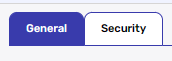
- Under the account name, locate the timezone setting. Click on the arrow to reveal a dropdown menu of available timezones categorized by countries.
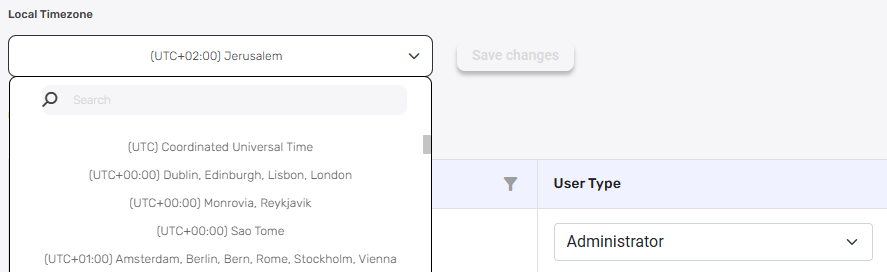
- Select the appropriate timezone that best suits your company’s location and requirements and press “Save changes”.
Important Notes:
- The selected time zone setting directly affects how time-related functions within Engine work.
- It affects the representation of dates and times across various functionalities and workflow executions.
- This setting is integral when using timezone-specific functions during process building.
For detailed guidance on leveraging timezone functions and additional functionalities within Engini go to Engini’s Functions.





.png)