Learn how to connect Engini to ManyChat.
Using Engini’s ManyChat activities, you can create, get and update a subscriber, add and remove tag, and send automation to subscriber effortlessly.
To get started, create an account at manychat.com.
Add a connection to ManyChat in Engini #
1. Enter your Engini account at https://app.engini.io.
2. Navigate to Connections page by clicking on the Connections on the left sidebar or by clicking here.
3.Click on the Add connection option located at the topbar.
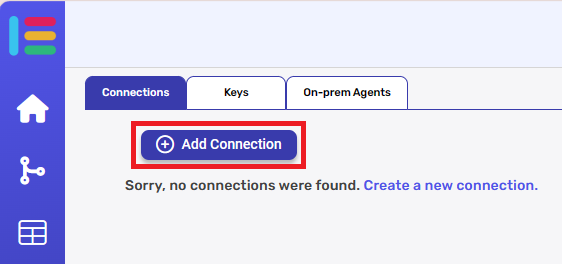
4. Choose ManyChat option from the available applications.

- Enter the following details in the “Edit Connection” form:
- Connection name.
- Api Key– enter the Api key you get from your account in ManyChat.

- Click on the Save button located at the bottom of the form.
Actions #
Add Tag to Subscriber #
The Add Tag to Subscriber action allows you to label a subscriber in ManyChat using a specific tag. Tags help categorize users based on their behavior, interests, or actions enabling you to create targeted automations and.
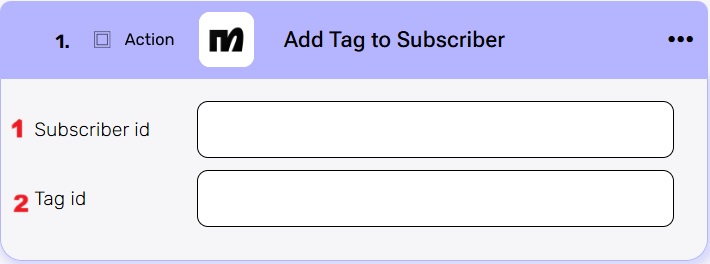 #
#
- Subscriber id
Enter the unique ID of the subscriber to whom you want to assign the tag. - Tag id
Enter the ID of the tag you want to assign to the subscriber.
Create Subscriber #
Creates a new subscriber in ManyChat.
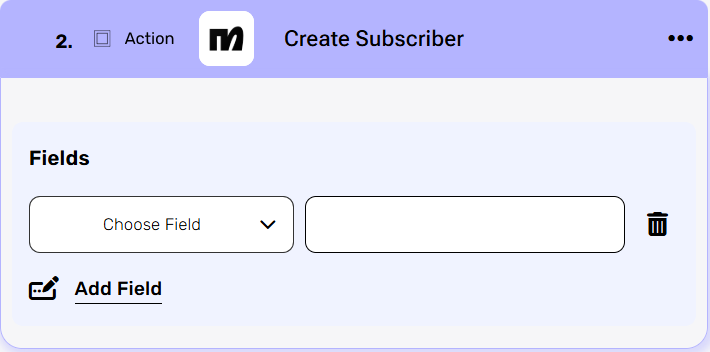 #
#
- Add Field
By clicking the “Add field” button, you can choose how to fill in the various fields in the subscriber you are creating. You can add one field to the activity or more fields to the activity definitions.- Choose from the drop down the field you want to fill.
- Click on the empty field to be shown the tooltip with all the options you can use to fill the field.
- You can populate the field in one of the following options:
- Static value – number / string. when using strings, you need to surround them with single quotes (‘).
- Property value from a previous activity (Using the tooltip that opens when clicking on the field).
- Expression – using functions and/or Previous activity properties and/or static values (Using the tooltip that opens when clicking on the field).
Get Subscriber by Id #
Retrieves the full profile of a subscriber in ManyChat based on their unique subscriber ID.
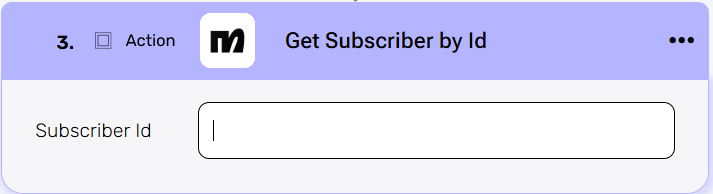 #
#
- Subscriber Id
Enter the unique identifier of the subscriber whose information you want to retrieve from ManyChat.
This ID is typically generated when the subscriber is created and can be retrieved from other actions.
Get Subscribers by Custom Field #
Retrieves one or more subscribers from ManyChat whose custom field value exactly matches the specified input.
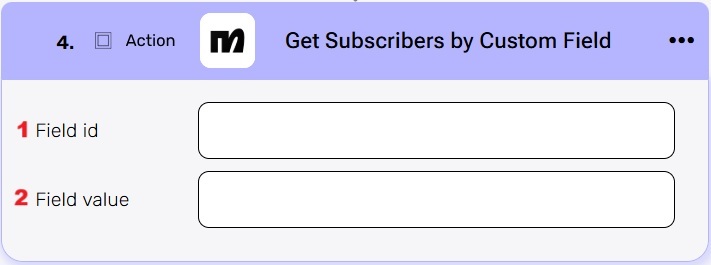 #
#
- Field id
Enter the ID of the custom field you want to use to retrieve the subscribers. This must match the exact internal name of a custom field defined in your ManyChat workspace. - Field value
Enter the value you’re searching for within the selected custom field.
Remove Tag from Subscriber #
Removes a specific tag from a subscriber in ManyChat.
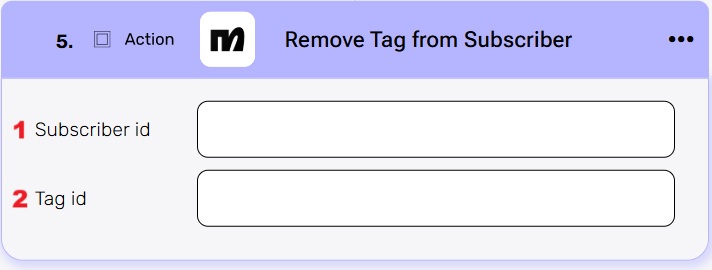 #
#
- Subscriber id
Enter the unique ID of the subscriber you want to update.
It can be obtained from actions like Create Subscriber or Get Subscriber by Id. - Tag id
Enter the ID of the tag you want to remove from the subscriber.
This tag must exist in your ManyChat account and match exactly the tag ID or name defined there.
Send Automation to Subscriber #
Sends an existing automation flow in ManyChat to a specific subscriber.
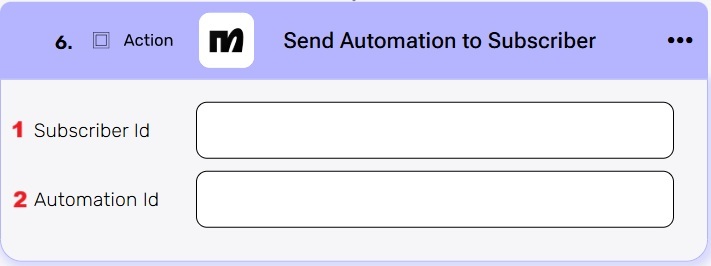 #
#
- Subscriber Id
Enter the ID of the subscriber who should receive the automation.
This field can be retrieved from a previous step such as Create Subscriber or Get Subscriber by Id. - Automation Id
Enter the ID of the automation that you want to send.
Set Subscriber Custom Field by Id #
Updates a specific custom field for a subscriber in ManyChat, allowing you to store or modify personalized data (such as name, email, preferences, scores, or any other dynamic value) directly within the subscriber’s profile.
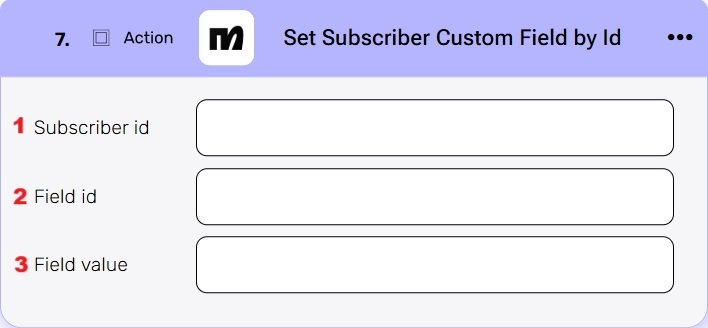 #
#
- Subscriber id
Enter the ID of the subscriber you want to update.
This ID can be retrieved from earlier steps like Create Subscriber or Get Subscriber by Id. - Field id
Enter the ID of the custom field you want to update.
This must match the internal name of an existing custom field defined in your ManyChat workspace. - Field value
Enter the new value to assign to the custom field, It will replace the subscriber’s existing value.
Update Subscriber #
Modifies one or more existing fields in a subscriber’s profile in ManyChat, allowing you to update stored information such as contact details, preferences, or any other relevant data.
This is especially useful when you want to maintain up to date subscriber records as they progress through automations or provide new input.
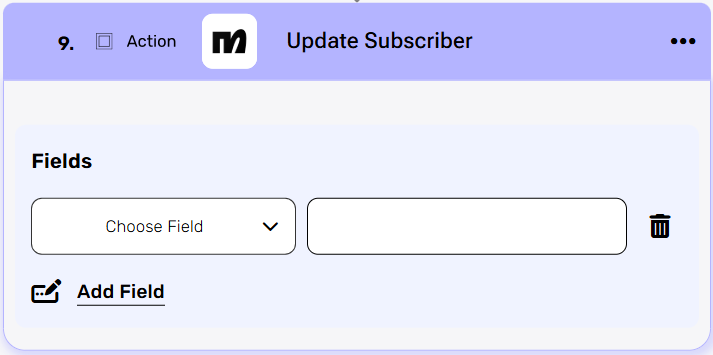
- Add Field
By clicking the “Add field” button, you can choose how to fill in the various fields in the subscriber you are updating. You can update one field to the activity or more fields to the activity definitions.- Choose from the drop down the field you want to fill.
- Click on the empty field to be shown the tooltip with all the options you can use to fill the field.
- You can populate the field in one of the following options:
- Static value – number / string. when using strings, you need to surround them with single quotes (‘).
- Property value from a previous activity (Using the tooltip that opens when clicking on the field).
- Expression – using functions and/or Previous activity properties and/or static values (Using the tooltip that opens when clicking on the field).





.png)