Learn how to seamlessly connect MySQL to Engini, enabling efficient database integration for your workflows. With the MySQL connector, you can manage data, run queries, and automate database interactions directly in Engini. Enhance productivity by integrating MySQL’s powerful capabilities into your business processes.
Getting Started with MySQL #
Prerequisites #
- A MySQL account: This includes the username and password to access the database.
Connecting Engini to MySQL #
- Enter your Engini account at https://app.engini.io.
- Navigate to Connections page by clicking on the Connections on the left side bar or by clicking here.
- Click on the “Add connection” option located at the top bar.
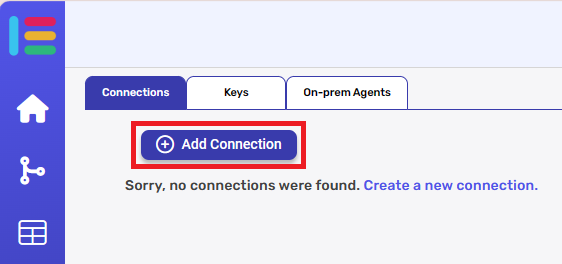
- Choose MySQL option from available applications

- Enter the following details in the “Add Connection” form:

- Connection Name: Choose a name for easy reference to this connection.
- Server Address: The IP address or domain where the MySQL server is
hosted. - Database Name: The name of the specific MySQL database you want to connect to.
- Username: The MySQL username with sufficient access rights.
- Password: The corresponding password for the MySQL username.
- Communication Channel: Ensure the communication channel (likely Cloud) is accessible for remote connection.
Actions #

Specific tasks you want to perform in your MySQL database through Engini. These actions can automate data management, such as inserting records, running queries, or interacting with specific tables and databases in MySQL.
Create Record #

- Table: Choose the table where the new record will be inserted. Make sure to select the correct table from your database.
- Fields: Choose the fields you want to populate in the table. Each field should correspond to a column in the database.
- Keep connection alive until complete: Ensures the connection remains active until the record creation process is complete, particularly useful for larger datasets or complex operations.
Get Records #

- Table/View: Choose the table or view from which you want to retrieve records.
- Top: Specify the total number of rows to retrieve (default is 100).
- Offset: Define the number of rows to skip before retrieving records (default is 0).
- Add Sorting: Option to sort the records based on specific fields.
- Add Filter: Option to filter records using specific conditions.
- Keep connection alive until complete: Ensures that the connection remains active until the record retrieval is complete.
Update Record #
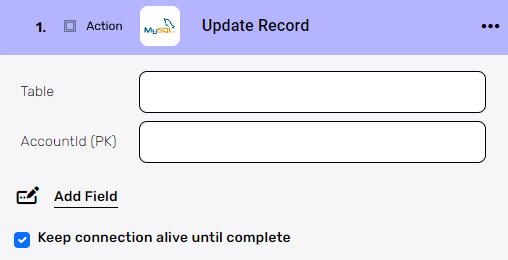
- Table: Choose the table where the record to be updated is located.
- AccountId (PK): Input the primary key (AccountId) for identifying the specific record to be updated.
- Add Field: Option to add fields that need to be updated in the selected record.
- Keep connection alive until complete: Ensures that the connection remains open until the update process is fully completed.
Update Records #

- Table: Choose the table where the records to be updated are located.
- Add fields: Option to add more fields that need to be updated.
- Add Filter: Option to add more filters to refine the record selection.
- Keep connection alive until complete: Keeps the connection open until the update process is fully completed.
Delete Records #

- Table: Choose the table from which records will be deleted.
- Filter: Select the fields and conditions to filter the records that should be deleted. You can add multiple filters with “AND” conditions to refine the deletion criteria.
- Keep connection alive until complete: Ensures that the connection remains open until the deletion process is finished.
Create Batch of Records #

- Data List: Specifies the list of records you want to insert. The batch can handle up to 1000 items.
- Table: The name of the table where the records will be inserted.
- Keep connection alive until complete: Ensures the connection remains active during the entire batch insert process, especially for large datasets.
Get Records Batch #

- Data List: Provide the data list for the batch operation (maximum batch size is 1000 items).
- Table: Choose the table from which to retrieve the batch of records.
- Top: Specify the number of rows to retrieve (default is 100).
- Add Sorting: Option to sort the records based on specific fields.
- Add Filter: Apply filters to narrow down the records being retrieved.
- Keep connection alive until complete: Keeps the connection open until the entire batch process is completed.
Update Batch of Records #

- Data List: Provide the list of records to be updated in the batch (maximum size is 1000 items).
- Table: Choose the table where the records will be updated.
- Add Filter: Option to apply filters to narrow down which records should be updated.
- Keep connection alive until complete: Ensures the connection remains open until the batch update process is fully completed.
Execute Customized SQL #

- SQL: Input your custom SQL query to be executed on the connected MySQL database. You can use this action to run any valid SQL command (e.g., SELECT, UPDATE, DELETE).
- Keep connection alive until complete: Ensures the connection remains open while the query is being executed, particularly useful for long-running queries or complex operations.
Execute Procedure #
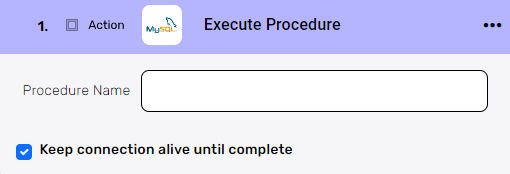
- Procedure Name: Input the name of the stored procedure you want to execute on the MySQL database. This action allows you to run predefined procedures that handle specific tasks or logic within your database.
- Keep connection alive until complete: Ensures that the connection remains active while the procedure is being executed, useful for procedures that take time to complete.





.png)