Learn how to seamlessly connect SAP Business One to Engini, enabling efficient integration of your business management processes. With the SAP Business One connector, you can access real-time data from your company database, automate tasks like inventory management, sales tracking, and reporting, and enhance operational efficiency. Integrate SAP Business One’s robust tools directly into your workflows to streamline your business operations and drive growth.
Getting Started with SAP Business One #
Prerequisites #
- A Sap Business One account: This includes the username and password to access the database.
Connecting Engini to SAP Business One #
- Enter your Engini account at https://app.engini.io.
- Navigate to Connections page by clicking on the Connections on the left side bar or by clicking here.
- Click on the “Add connection” option located at the top bar.
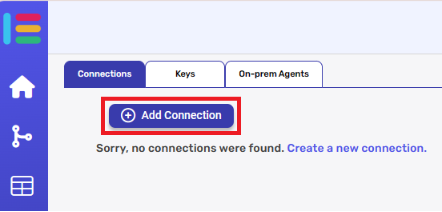
- Choose “Sap Business One” option from available applications.
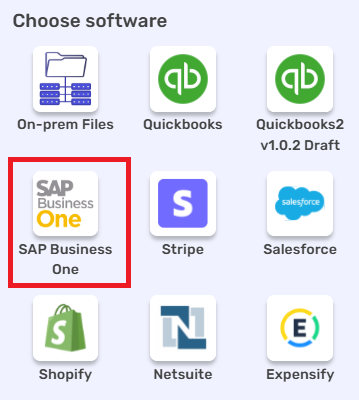
- Enter the following details in the “Add Connection” form:
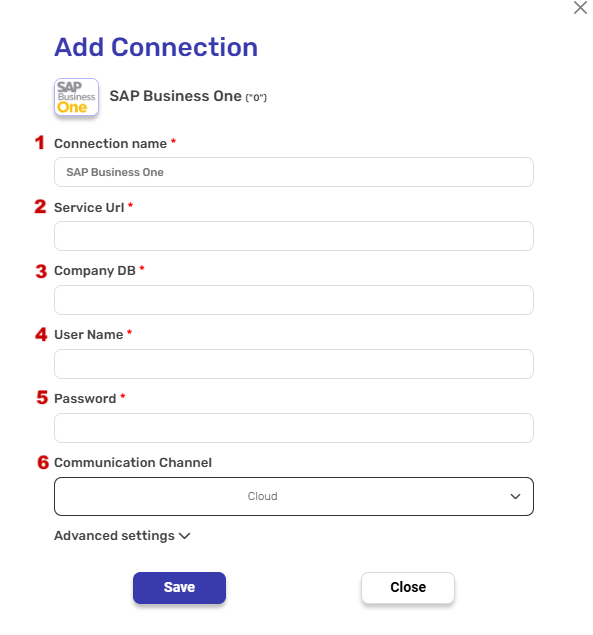
- Connection Name: A unique identifier for the connection within Engini.
- Service URL: The SAP Business One Service Layer URL, typically formatted as: https://<server_address>:<port>
Usually, the port is 50000. - Company DB: The name of the specific company database in SAP Business One to connect to.
- User Name: The authorized username for accessing the SAP Business One system.
- Password: The password associated with the provided username for authentication.
- Communication Channel: Specifies whether the connection is for a cloud-based or on-premises instance of SAP Business One.
Verifying Connection via Web Browser #
Before configuring Engini, you can manually verify the connection using a web browser.
- Step 1:
Open a web browser and navigate to the SAP Business One Service Layer login endpoint: https://<server_address>:<port>/b1s/v2/Login/
Replace<server_address>with the actual SAP server address and<port>(usually 50000) with the correct port. - Step 2:
When prompted, enter the following JSON structure in the request body:
{
“UserName”: “b1slapp”,
“CompanyDB”: “CompanyDB_Binded”,
“Password”: “<your_password>”
}- Replace
"b1slapp"with your actual SAP Business One username. - Replace
"CompanyDB_Binded"with the correct database name. - Enter the correct password.
- Replace
- Step 3:
If the request is successful, you will receive a session token in response, indicating that the connection details are correct. If the request fails, verify the credentials, database name, and service URL.
Activities #
Initialize Object Array #
SAP Business One #
This activity initializes an object array in SAP Business One and stores a single structured entry based on the selected object type (e.g., document lines, additional expenses, or sales opportunities).
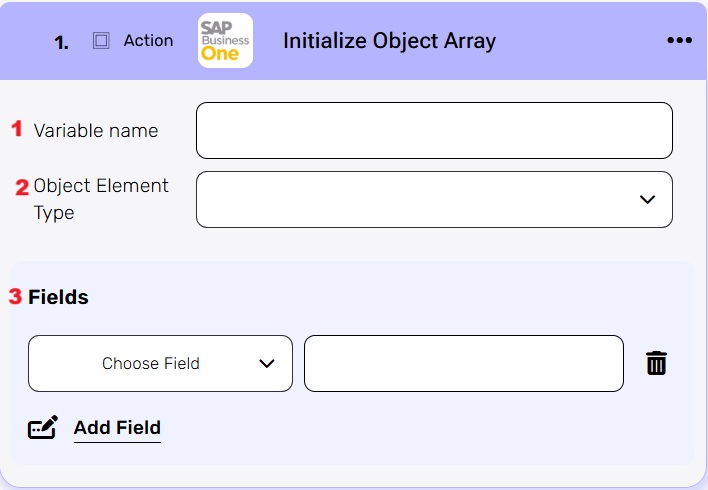 #
#
- Variable Name
Enter the name of the variable that will hold the object array. This name will be used throughout the workflow whenever you refer to this object array. - Object Element Type
Define the type of data the array will store. It includes a variety of options, such as document lines, additional expenses, sales opportunities, and many others. The selected type determines the structure of the array and its use in subsequent actions. - Fields
By clicking ‘Add Field,’ you can select the fields you want to include in the selected object. The available fields will vary depending on the object type you selected in step 2.
Append to Object Array #
This activity adds a new item to an object array that was previously initialized. This allows you to dynamically build or update the array with specific elements based on your workflow.
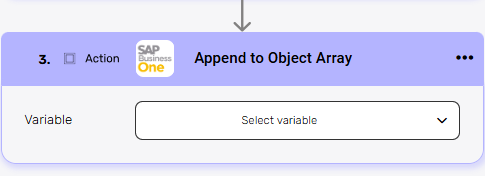
Variable – Select the variable representing the object array you want to update. The options in this field depend on the object type you selected during the Initialize Object Array activity.
Download Attachment #
This activity allows you to retrieve and download file attachments from SAP Business One based on their unique identifiers. It is useful for accessing documents, images, or other files linked to specific records in the system.
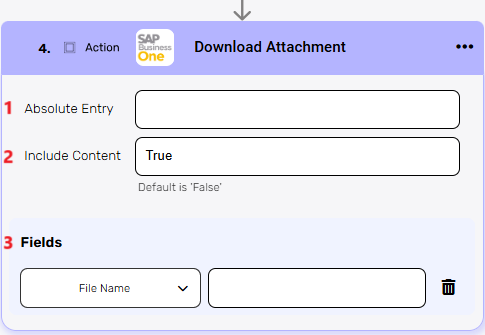
- Absolute Entry – Enter the unique identifier (absolute entry) of the attachment you want to download. This ensures the system retrieves the correct file.
- Include Content – Specify whether to include the actual content of the attachment in the download. By default, it is set to False. Set it to True if you need the full file.
- Fields –
- File Name– Specify or map the name of the file you want to download. This helps identify the attachment by its filename in addition to the absolute entry.
Upload Attachment #
This activity uploads one or more file attachments to SAP Business One. It is used to attach files such as documents, images, or other resources to specific records or transactions within the system.
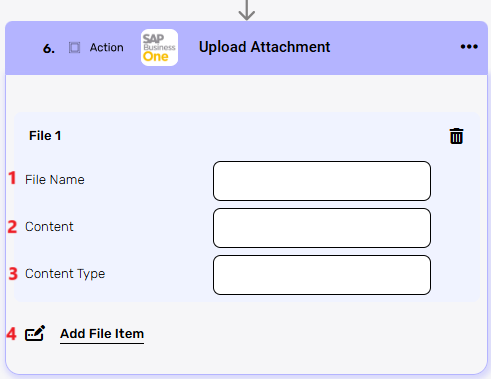
- File Name – Specify the name of the file you want to upload. This name will be used to identify the attachment in SAP Business One.
- Content – Provide the file content in a suitable format, typically as binary data or a base64-encoded string. This is the actual data of the file being uploaded.
- Content Type – specifies the file’s MIME type, which tells SAP Business One what kind of data the file contains (e.g., application/pdf, image/jpeg, text/plain)
- Add File Item – Use this option to add multiple files for uploading. Each file can have its own name, content, and content type, allowing batch uploads in a single operation.
Update Attachment #
This activity updates an existing file attachment in SAP Business One. It allows you to modify the file content, name, or type for an attachment associated with a specific record in the system.
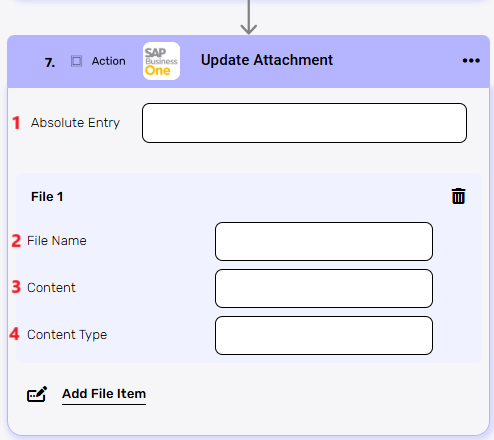
- Absolute Entry – Specify the unique identifier (absolute entry) of the attachment you want to update.
- File Name – Enter the new name for the file if you wish to rename the attachment. If left unchanged, the original name will be retained.
- Content – Provide the updated file content in binary format or as a base64-encoded string. This replaces the existing content of the attachment.
- Content Type – Specify the updated MIME type for the file (e.g., application/pdf, image/jpeg, or text/plain). This ensures SAP Business One correctly interprets the updated file.
Map Object Array #
This activity is used to map data from a list into an object array in SAP Business One.
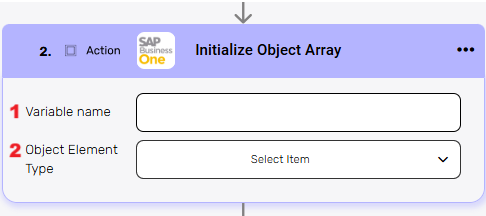
- Data List – Provide the list of data that you want to map into the object array. This is the source data that will be transformed based on the selected object type.
- Object Name – Select the SAP Business One object type that defines the structure for the mapping (e.g., document lines, sales opportunities, or additional expenses).
Execute Action #
This activity triggers specific actions in SAP Business One based on the selected action type. It allows you to perform predefined operations, such as creating, updating, or processing records, as part of your workflow.

Action Type – Select the type of action to execute. The available options may include operations like “Create Record,” “Update Record,” “Delete Record,” and so on. The selected action determines the operation performed in SAP Business One.
Get Record #
This activity retrieves a single record from SAP Business One based on the specified object type.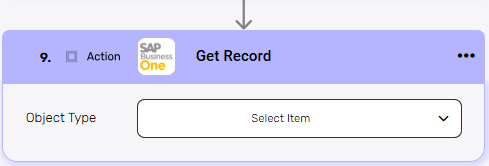
Object Type – Select the type of object you want to retrieve. The available options include the entities “Chart of Accounts,” “Orders,” “Sales Opportunities“.
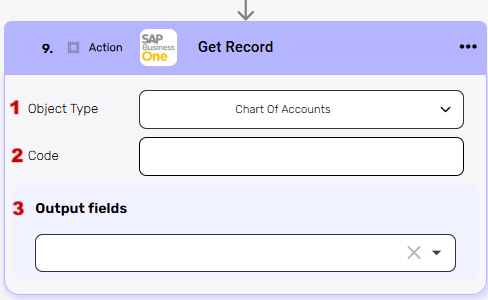
- Object Type – Chart of Accounts: Retrieves details about a specific account in the company’s chart of accounts.
- Code: The unique identifier for the account in the company’s chart of accounts.
- Output Fields: Optionally specify which fields (e.g., account name, balance, etc.) to retrieve from the record.
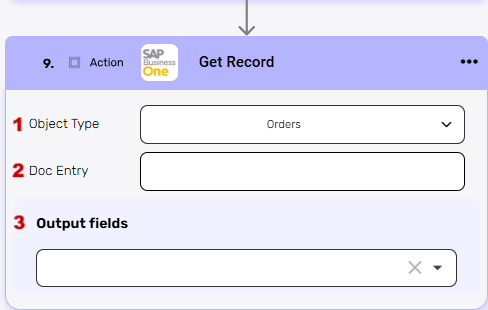
- Object Type – Orders: Fetches information about a specific sales or purchase order.
- Doc Entry: The unique identifier for the sales or purchase order. This is required to fetch a specific order record.
- Output Fields: Choose specific fields to retrieve, such as the order date, total amount, customer name, etc.
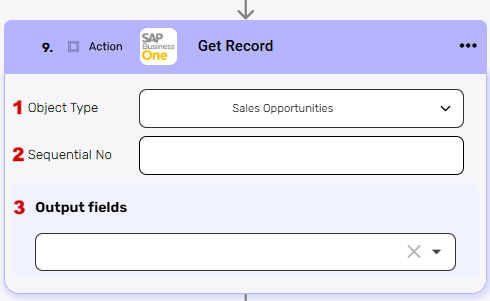
- Object Type –Sales Opportunities: Retrieves details about a particular sales opportunity record.
- Sequential No: The unique sequential number of the sales opportunity. This field identifies which opportunity to retrieve.
- Output Fields: Optionally select fields to retrieve, like opportunity status, stage, or customer details.
Create Record #
This activity creates a new record in SAP Business One based on the selected Object Type. It allows you to add new data, such as accounts, orders, or sales opportunities, directly into the system.
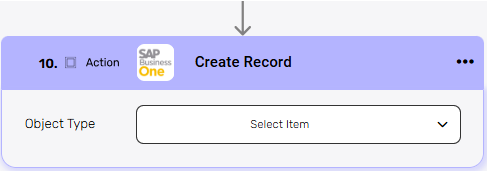
Object Type – There are 3 object types: After selecting the object type, you have the option to add fields to the object. The available fields depend on the selected object type.
Chart of Accounts:
Creates a new account in the company’s chart of accounts by specifying required fields like account code and name.
Orders:
Adds a new sales or purchase order with details like customer, items, and total amount.
Sales Opportunities:
Creates a new sales opportunity record by providing key details like customer, potential value, and sales stage.
Delete Record #
This activity deletes a specific record in SAP Business One based on the selected Object Type. It allows you to remove unwanted or obsolete data, ensuring the system remains clean and organized.

Object Type – There are 3 object types: After selecting the object type, you must provide the necessary key field (e.g., Code , Document Entry or Sequential No) to identify the record to be deleted.
Chart of Accounts: Deletes a specific account from the chart of accounts.
Key: Provide the Code of the account to identify which record to delete.
Orders: Removes a sales or purchase order by its unique identifier.
Key: Provide the Doc Entry of the order to locate and delete the specific record.
Sales Opportunities: Deletes a sales opportunity record based on its unique sequential number.
Key: Provide the Sequential Number to specify the sales opportunity to be deleted.
Update Records #
This activity modifies an existing record in SAP Business One based on the selected Object Type. It allows you to update details such as account information, order details, or sales opportunity attributes.
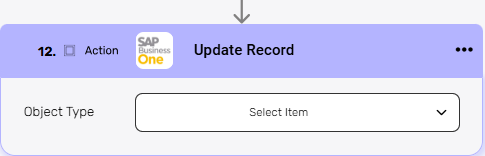
Object Type: There are 3 object types: After selecting the object type, you must provide the necessary key field (e.g., Code , Document Entry or Sequential No) to identify the record to be updated.
Chart of Accounts: Updates details of a specific account in the chart of accounts.
Key: Provide the Code of the account to identify which record to update.
Orders: Modifies an existing sales or purchase order.
Key: Provide the Doc Entry of the order to locate and update the specific record.
Sales Opportunities: Updates an existing sales opportunity record.
Key: Provide the Sequential Number to specify the sales opportunity to be updated.
Get Records #
This activity retrieves multiple records from SAP Business One based on the selected Object Type. It allows you to fetch data in batches and supports filtering and pagination for precise retrieval.
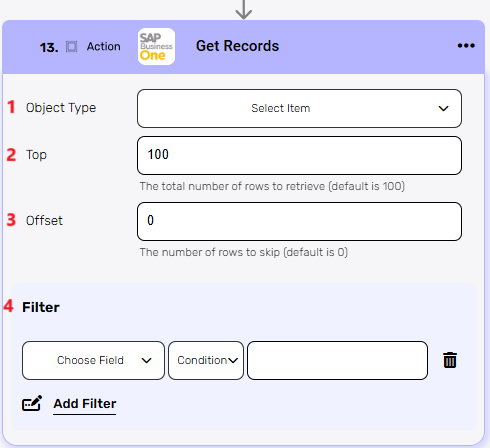
- Object Type – Select the type of records to retrieve, such as Chart of Accounts, Orders, or Sales Opportunities. The object type defines the structure of the data being retrieve:
- Chart of Accounts: Retrieves multiple accounts from the chart of accounts.
- Orders: Fetches a list of sales or purchase orders.
- Sales Opportunities: Retrieves multiple sales opportunity records.
- Top – The maximum number of rows to retrieve. The default value is 100.
- Offset –The number of rows to skip before retrieving records. The default value is 0, which starts retrieval from the first record. This field is used for pagination, enabling retrieval of subsequent batches.
- Filter – Optionally apply filters to refine the retrieved records. Filters allow you to specify conditions such as dates, statuses, or other criteria based on the object type.
Get Records Batch #
This activity retrieves multiple records from SAP Business One in a single batch. It is designed to handle large data retrievals efficiently, with a maximum batch size of 1000 items. This activity is ideal for bulk data operations.
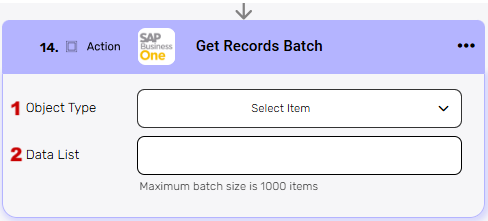
- Object Type – Select the type of records to retrieve, such as Chart of Accounts, Orders, or Sales Opportunities. The object type determines the structure and content of the retrieved data.
- Data List – Specify or map a list of data identifiers (e.g., code, document entries, sequential numbers) to retrieve specific records. This ensures precise data retrieval in bulk operations.
Create Records Batch #
This activity allows you to create multiple records in SAP Business One in a single batch operation. It supports high-volume data creation with a maximum batch size of 1000 items, enabling efficient bulk processing.

- Object Type – Select the type of records to create, such as Chart of Accounts, Orders, or Sales Opportunities. The object type determines the structure and required fields for each record in the batch.
- Data List – Specify or map a list of data items to define the records to be created. Each item in the list represents a record with its respective fields (e.g., customer details, order items).
Delete Records Batch #
This activity allows you to delete multiple records from SAP Business One in a single operation. This is useful for efficiently removing large amounts of data in bulk, with a maximum batch size of 1000 items.
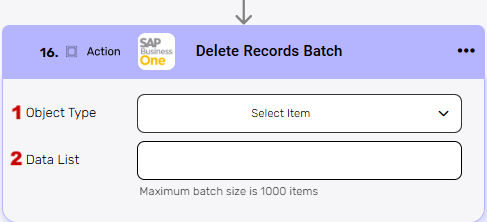
- Object Type – Select the type of records you want to delete, such as Chart of Accounts, Orders, or Sales Opportunities. The object type defines the structure of the records being deleted.
- Data List – Provide or map a list of identifiers (e.g., account codes, document entries, sequential numbers) that specify which records to delete. Each item in the list corresponds to a record to be removed.
Update Records Batch #
This activity allows you to update multiple records in SAP Business One in a single operation. It supports high-volume updates, making it efficient for modifying large datasets, with a maximum batch size of 1000 items.
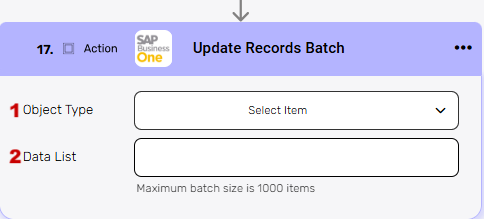
- Object Type – Select the type of records you want to update, such as Chart of Accounts, Orders, or Sales Opportunities. The object type defines the structure of the records to be updated.
- Data List – Provide or map a list of data items, where each item represents the record to be updated along with its new values. Each record in the list must include its unique identifier (e.g., account code, document entry, or sequential number) and the fields to be updated.





.png)