Learn how to connect MCP to Engini to enable powerful orchestration of AI-driven workflows and business system integrations. MCP connects to Claude AI, Cursor, and Windsurf, and serves as a central layer for managing advanced automation.
Prerequisites #
Users are required to have an account for at least one of the following tools: Claude, Cursor, or Windsurf.
Connecting Engini to MCP #
- Enter your Engini account at https://app.engini.io.
- Navigate to Connections page by clicking here.
- Click on MCP on the right side bar.
- Click on the “Add MCP server” option located at the top bar.
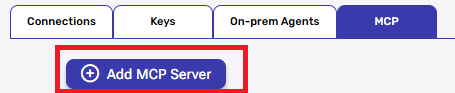
- After clicking on “Add MCP Server,” the following window will open.
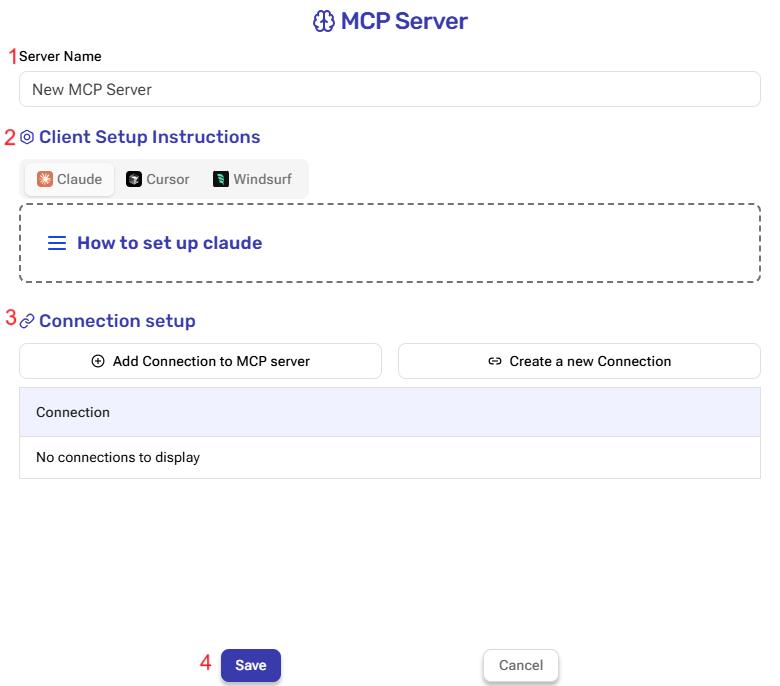
1. Server Name #
A unique identifier for your MCP connection within Engini.
2. Client Setup Instructions #
The field displays three available MCPs: Claude, Cursor, and Windsurf. Each one has a dedicated guide explaining what to enter in the MCP configuration based on the one you selected.
Click on one of the available options to view the installation instructions.
Notice: Each tool has its own guide for navigating to the relevant settings, but the steps for what needs to be copied from Engini into the tool are the same.
For that reason, we’ll use Claude as an example to demonstrate the setup process.
- How To Set Up claude – This guide provides the setup instructions for Claude. The setup process is divided into three main sections for clarity and ease of use.
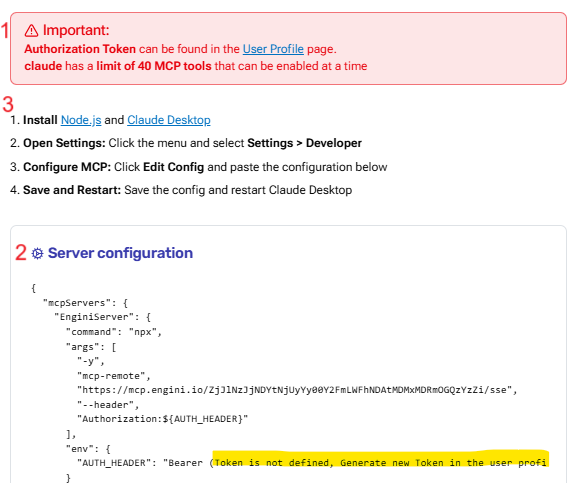
1. Generate Token
For each MCP connection you set up, you need to generate a token for your account. To do this, click on the User Profile link highlighted in blue, this will open the following window.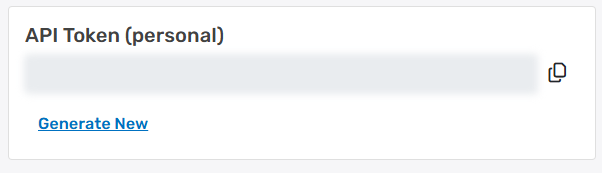
Now click on Generate New and copy the token into the Bearer field (Which is marked in yellow in the picture).
2. Server configuration
In this field, you’ll find the information you need to copy into your Claude account. The detailed instructions are provided in the next step.
3. Instructions on where to navigate within your Claude account.- Install the app from the given link.
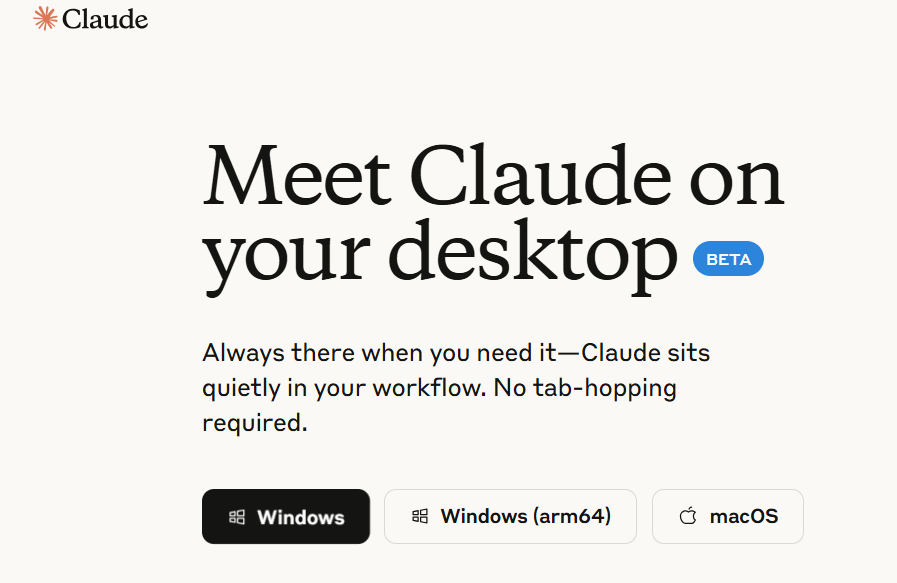
- Open Settings
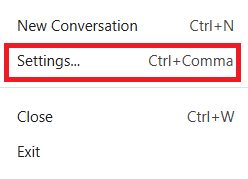
- A new window will pop up.
- Click on Developer and then click on Edit Config button.
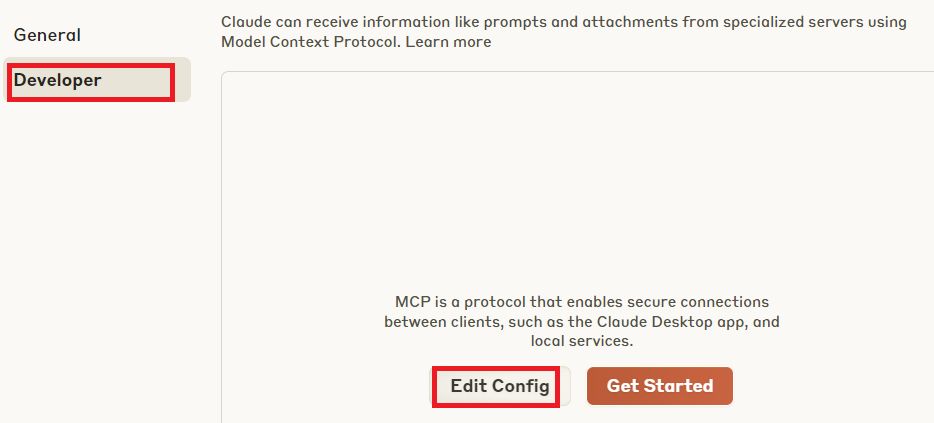
- The following window will open, choose the following file.

- Copy what is written in Server configuration (from the previous step)
- Save the file.
- Click on Developer and then click on Edit Config button.
- Restart Claude and return to Engini to complete the process.
- Install the app from the given link.
3. Connection Setup #
- Create a new Connection
Click on “Create a New Connection” to add a system that hasn’t been connected to Engini yet.
To learn more about creating a connection, click here. - Add Connection to MCP server
Click on “Add Connection to MCP Server” to link an existing Engini connection to your MCP server.
- Connection – Choose which connection you want to add.
- Tools Section – Select which actions you want to activate in this connection.
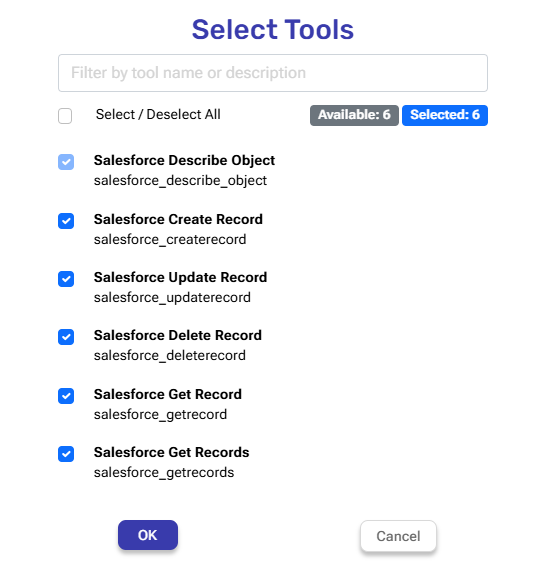
- Save button – When you finish configuring the connection, click the green checkmark to save it.
- After saving the connection, you have the option to edit or delete it.

- After saving the connection, you have the option to edit or delete it.
- Unsave button – If you decide not to save the connection you created, click the X on the right side to discard it.
4. Save the Connection #
Click Save to save your MCP connection.
Adding Workflows to your MCP Server #
MCP server also supports execution of Workflows!
- Choose your MCP server by clicking on the
•••menu and select Edit.
- Select the workflows you want to connect to the MCP server.
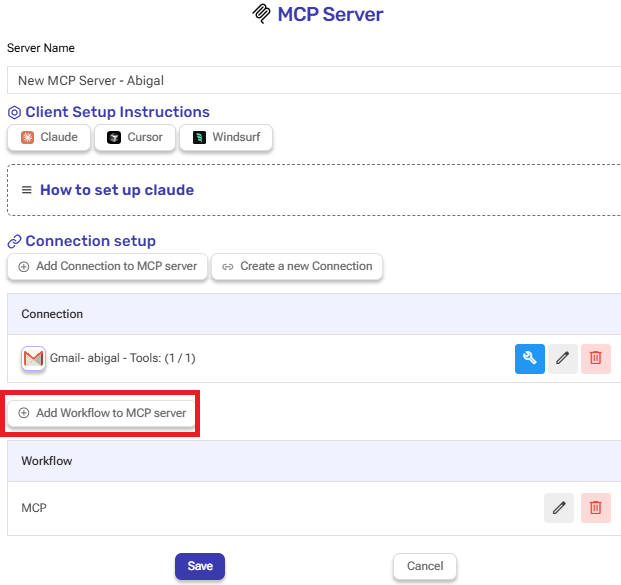
- Click on Add Workflow to MCP server.
- You will now see all workflows that use the MCP Tool Trigger. Click on the relevant workflow. In this case, the one named MCP.

- When you’re done, click the checkmark on the right to confirm.
- Save your MCP Server.
Learn about the MCP Tool Trigger and Action by clicking here.





.png)